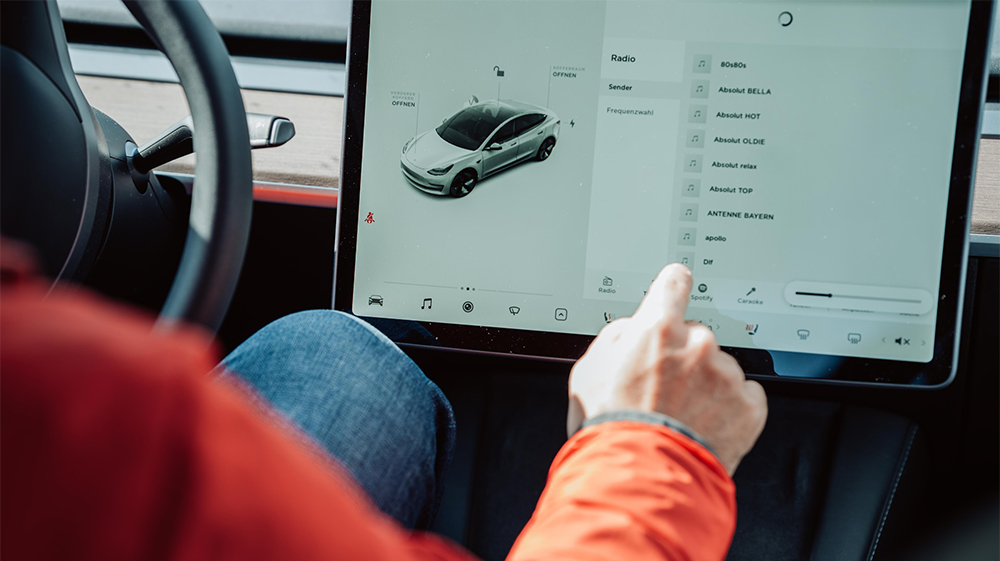While it doesn’t happen often, every now and then your Tesla could malfunction and need a reboot. Maybe the touchscreen stops responding, or a generic error code keeps popping up and won’t clear. Situations like these mean you need to know how to reboot or reset your Tesla. After all, Teslas were meant for driving, not sitting around waiting in line for the Service Center!
The time-tested IT solution for glitches “Have you tried turning off and back on again?” hasn’t changed much over the years. It’s almost like tech gurus think rebooting is magic. Well, they aren’t really wrong—rebooting is kind of magical—but since Teslas don’t have a big, ugly reset button, how are you supposed to know what to do to reset a frozen Tesla screen? Wave your arms and hope for a miracle?
Actually, rebooting a Tesla is fairly straightforward, and we’ll make sure you know how and when you need to do it.
For this how-to guide, we’ll cover both the hard and soft reset options on each Tesla model and discuss some troubleshooting tips. We’ll also briefly address the dreaded eMMC failure and which warning signs to look out for when rebooting your Tesla doesn’t seem to help.
Tesla Rebooting Options and Steps
There are two types of rebooting methods that you can use when your Tesla’s systems are misbehaving (actually, there are three, but the factory reset is a different topic): the soft reboot, and the hard reboot.
What Is a Soft Reboot (Reset)?
A soft reboot restarts software while maintaining power to electronics, just like the reset button on your phone or Internet modem. The soft reset gives your Tesla’s software a chance to reboot itself without discharging and recharging its onboard electronics. For Tesla, there are two tiers of the soft reset: the touchscreen reset, and the full vehicle reset (also known in the Tesla Owner’s Manual as power cycling: basically, turning it off and back on again, but better, with more systems involved).
What Is a Hard Reboot (Reset)?
Doing a hard reboot on a Tesla (otherwise known as a hard reset) involves disconnecting the 12V battery and allowing the electronics to discharge before hooking the battery back up again. You should only try this kind of reset on your Tesla if you live far away from a Tesla Service Center or if a mobile tech is too busy to get to you for a while. The hard reboot involves getting near the guts of the Tesla and close to the vehicle’s High Voltage equipment, so this method isn’t for the casual driver.
We’d like to drop a quick note here about the terms soft reboot (reset) and hard reboot (reset): many people call the full vehicle software reboot a “hard reboot” even though it doesn’t involve disconnecting the power supply from the onboard computer system. While the full vehicle reset does remove power from some systems, it does not remove power from all of them. A full hard reset should theoretically disconnect power from the computers entirely, like what happens when you take the battery out of your phone.
The soft vs hard reset distinction makes reading forum advice on rebooting a Tesla very confusing, so as clarification for the purposes of this blog: soft reboot = software (screens or full vehicle), hard reboot = hardware (disconnect of the 12V battery).
When Should I Reboot My Tesla?
- When your touchscreen is unresponsive or functioning erratically
- When you are having connectivity issues
- When a software update isn’t behaving as expected or has stalled
- When fault messages aren’t descriptive or won’t clear
- When a Tesla service rep tells you to “turn it off and back on again”
Update 3/20/2022: If you own a pre-June 2015 Model S with MCU1, you will experience issues with connectivity (mobile internet, maps, and media streaming services) after February 2022 when AT&T drops 3G coverage. Resetting your Tesla will not resolve the issue; you’ll need to schedule a visit to the service center to get an LTE-capable modem installed (currently a $200 retrofit) to resolve this issue.
How to Reboot (Reset) a Tesla Model S and Model X
Rebooting a Tesla Model S or Model X looks slightly different for vehicles with MCU1 (MCU stands for Media Control Unit; basically, it’s the large touchscreen unit) than MCU2. The only difference is that the screens can be rebooted separately with MCU1, while MCU2 reboots both at the same time.
The soft reboot restarts either the instrument cluster (data readouts above the steering wheel), the touchscreen, or the entire vehicle. The hard reboot disconnects power from all of the Tesla’s computer systems and then restores it again before rebooting.
Model S/X Soft Reboot Steps
Method #1: Reset the Touchscreen and Instrument Cluster (MCU1 & MCU2)
- Press and hold both scroll wheels on your Tesla’s steering wheel at the same time
- Wait for the touchscreen to go dark before you release
- The screen will refresh itself after a short period of time (usually somewhere between 10 seconds to a minute, though we recommend waiting at least 30 seconds before testing the screen’s response)
You can actually perform this reset while driving your Tesla, but it’s not recommended. Typically, you should pull over and park before resetting the touchscreen and instrument cluster if you are able to do so.
If you do choose to drive while resetting the screens, the driving functionality of the car will remain even while your screens are reloading. However, please note that anything you need the screen to engage/adjust will not be available during the reboot cycle. In other words, if your headlights are off, you won’t be able to turn them on until the software reloads. You will also lose the functionality of your HVAC system for a short session while everything turns back on.
What about Autopilot during a reset? Currently, Autopilot stays engaged while the instrument cluster and touchscreen reset takes place. This doesn’t make resetting while Autopilot is engaged a good idea, but it is a very cool feature.
Method #2: Tesla Model S/X Full Soft Reboot (Reset)
Also known as a deep reboot, deep reset, or power cycling, this reboot can’t be done unless the vehicle is parked. There are two ways to go about it. Option #1 should be your first try if the touchscreen is functioning, but you can try Option #2 if the touchscreen isn’t responding.
Model S/X Full Soft Reboot (Reset), Option #1:
- Place vehicle in park, with all doors shut
- Go to Controls > Safety and Security > Power Off
- Don’t touch anything (brake, doors, steering wheel, touchscreen, etc) for at least two minutes (though it may be best to wait at least five).
- After two (or five) minutes has passed, press the brake or open the door to start everything back up again
Model S/X Full Soft Reboot (Reset), Option #2:
- Place vehicle in Park, with all doors shut
- Press and hold the brake pedal
- Press and hold both scroll wheels and both buttons above the scroll wheels (some people call this “the Four Finger Reset”)
- Keep the brake and buttons pressed until the screen comes back on
Model S/X Hard Reboot Steps
Please, DO NOT ATTEMPT THIS if you are unfamiliar with high voltage systems. Damage to the vehicle and injury or death to yourself can result from messing around with the battery systems of a Tesla, even if you just intend to unplug the small 12V battery.
The hard reset or reboot on a Model S or Model X is not recommended (and accidental warranty voiding can happen), so if you can get to a Service Center or schedule a visit with a Mobile Tech, you should do that first. We don’t recommend the following method (even though this reset is probably what the Service Center techs will try). However, sometimes an error code or other malfunction won’t clear up until the 12V battery is disconnected for a short time and then reconnected.
Hard Reset for a Tesla Model S/X (Requires Disconnecting the 12V battery)
- Turn off the Climate Control System
- Fully open the driver’s window (you don’t want to get locked out if something goes wrong)
- Open the frunk
- Take out the under hood storage unit or remove the top panels to access the battery (this is different for the pre- and post-2016 refresh of the Model S, see links here and here for more details)
- Locate the 12V battery. Disconnect the ground and insulate the terminal from the post to prevent contact
- Disconnect the first responder loop
- Wait for at least two minutes
- Reconnect the 12V battery ground
- Reconnect the first responder loop
- Replace the storage unit (and the HEPA filter, if applicable) and close the frunk
How to Reboot (Reset) a Tesla Model 3 and Model Y
The soft reset steps for a Model 3 or Model Y are similar to soft-resetting a Model X or Model S, but with fewer buttons. It’s always worth starting with a reset of the touchscreen before trying a full vehicle reset(again, the full reset is called power cycling in the Tesla Owner’s Manual and a “deep reset” by a lot of Tesla forum members).
The hard reboot/reset (disconnecting the 12V battery) should not be attempted unless recommended by a Tesla service rep or as a last resort.
Model 3/Y Soft Reboot Steps
- Press and hold the scroll wheels until the screens turn off
- The touchscreen and instrument cluster should restart after 10-30 seconds
- As with the Model X and Model S, the touchscreen reset can be done while driving, but parking the vehicle first is highly recommended.
Model 3/Y Full Vehicle Soft Reboot (Reset)
Method 1:
- Place vehicle in park, with all doors shut
- Go to Controls > Safety and Security > Power Off
- Don’t touch anything (brake, doors, steering wheel, touchscreen, etc) for at least two minutes (though it may be best to wait at least five).
- After two (or five) minutes has passed, press the brake or open the door to start the Model 3/Y
Method 2:
- Place vehicle in Park, with all doors shut
- Press and hold the brake pedal
- Press and hold both scroll wheels
- Keep the brake and buttons pressed until the screen comes back on
Model 3/Y Hard Reboot Steps
Mobile service typically performs this one, but if you are far away from service centers and the mobile tech is not available, this is a method you can use yourself. With care. Don’t void your warranty.
Doing a hard reset on a Model 3 or Model Y for codes that just won’t clear, error messages that won’t resolve, or a vehicle that may be entirely stalled out on an update can sometimes be necessary. However, we do not recommend the hard reset, so if you can, get to a Service Center or schedule a visit with a Mobile Tech first.
Hard reset for a Tesla Model 3/Y
- Turn off the Climate Control System
- Fully open the driver’s window (to prevent being accidentally locked out)
- Open the frunk
- Turn off the car
- Inside the frunk, remove the top panel (it’s the one with the windshield wiper fluid cap)
- With a 10mm socket wrench, disconnect the 12V Battery terminal and isolate it from the post
- Open passenger side of the back door
- Fasten all the backseat seatbelts (if you don’t want to have to fish them up later)
- Swipe your hand under the seats to release the clips that hold the seat down; lift the seats
- Remove the foam cover for the wire harness
- Disconnect the wire harness and unplug (there will be a noise from the main contactors)
- Wait for at least 2-5 minutes
- Reverse your steps to replace the wire harness, foam cover, seats, 12V battery terminal, and plastic cover in the frunk
Tesla Still Not Rebooting? Try These Additional Steps
First and foremost, disconnect anything plugged into your Tesla’s USB port. While we can’t tell you exactly why this helps (well, without going into too much detail about corrupted files and general errant data getting in the way of a restart), it is a known issue and should be the first step in troubleshooting a Tesla reboot.
Next, turn off the Bluetooth connection on your phone while you reboot. Sometimes a corrupted contact can cause mayhem with software and connectivity issues, so it’s worth trying this step.
You can also clear data from your trip computers, especially if you have been logging quite a bit of it over time (Controls->Trips->Reset). While you are at it, removing some saved locations from memory may also help (Navigate->Swipe right to delete a location).
Finally, if basic troubleshooting offers no relief, contact a Tesla service center for further information or to schedule a service appointment. There may be hardware or software issues going on that only Tesla can resolve.
Is Your Tesla Rebooting by Itself or Is Tesla’s Software Crashing Frequently? This Could Be the Dreaded eMMC Issue
If you are having a lot of trouble with your Tesla rebooting all on its own or are experiencing a lot of software problems, you may be experiencing an issue with the eMMC (embedded MultiMediaCard).
For earlier vehicles, Tesla’s MCU1 had a problematic design with too little memory life to compensate for all the data Tesla (and owners) were feeding it. Repeated screen rebooting and frequent software failure are a signal that the eMMC may be heading to an early grave. If you’d like to learn more, we’ve got a separate blog post that explores the eMMC issue in depth.
Looking Ahead to Your Next Tesla?
If you’re sitting and waiting for that deep reboot to finish (try to keep your foot off the brake!), why not check out our recent used Tesla listings? Turn that few minutes of waiting into a used Tesla research session! We know you want to.
Whether you’re looking for specific Autopilot Hardware on a used Model S, a pristine used Model 3, or a bargain on a used Model X, you can filter and sort by all kinds of Tesla-centric features on Find My Electric’s Ultimate Tesla Marketplace.
Check out our used Tesla listing section and see what’s available today. We’ve had everything from practically-new Model Ys to ultra-rare Roadsters show up, so you never know what might be waiting for you on the other side of a quick browse.
More interested in selling? List with us to get your Tesla seen by an audience of Tesla enthusiasts who know the value of a Tesla EV. It’s simple to create a listing—designed just for Teslas (no miles per gallon estimates here!) and simple to manage—with everything in your listing under your control. And we’ve got great support (just read our reviews), so we’re here to help along the way if you have any questions!
And if selling your Tesla yourself isn’t your thing, why not check out our Instant Cash Offer option? It’s as simple as taking a few photos and adding some basic info about your vehicle. Our network of Tesla-informed dealerships takes it from there, ready to make you a cash offer for your Tesla. See how much you can get for your used Tesla today!